how I can Securing Yourself When Using Your Gmail Account step by step guide how I can securing yourself when using your Gmail account While checking my e-mails, you always want to make sure that the webserver, that you are using, will actually be secure enough to protect your information. Gmail is one of the most secure places to be on. But, just like everything else, Gmail is not 100% bulletproof. There are still a few hackers that try to get in-between the cracks. There are tips that you can follow to lower your chances of being hacked. *Always keep the HTTPS option on. With your Gmail using HTTPS, no one can eavesdrop on your sign-in details or e-mail materials. This can be found by going to Settings ==> General tab. *Check your IP login information regularly. You can do this by scrolling down to the bot...
How To Change Name On FaceBook 2019
Facebook has no doubt set the standard of the social network, It is 1 of the biggest website on earth with millions of active new users. It offers various new features for all kinds of users. For personal use, we can make a new Facebook profile & connect with our friends & family. Whereas, business & famous personalities can make a new Facebook page which helps in connecting & sharing with a large number of fans. To manage such huge amounts of functionality, Facebook offers a lot of new options & settings which help us manage your accounts. But these settings can get a little bit overwhelming. Many users ask this query about How To Change Page & Profile Name On Facebook in case of any errors or blocks. This process is a little complicated as there are some conditions. Hence here we have a new complete guide on how to change a name on Facebook in simple & easy to understand steps. Follow the given steps to change your name of profile or pages on Facebook.
How To Change page & profile name on Facebook.
STEP 1:- Normal Way To Change the Facebook Account name.
If this is your 1 st time changing name on Facebook, it would be easy. Just follow the given instructions.
- Log to the Facebook account if you want to change the name for
- Click on the icon visible at the top right of Facebook & then a drop-down list will appear & select Settings option.
- Now then General settings will appear on the screen .
- Then click on the Edit option of your name. Now press Enter your name and click on Review Change.
- Enter the password & click on Save Changes.
STEP 2:- Change Name On Facebook limit before 60 days
If you have crossed the limits of changing the of your name on Facebook or you want to change your name again before 60 days from a previous change, it might be a little hard for you. This is because Facebook does not allow any changed name again & again. Therefore, follow on our guide on how to change the Facebook name on profile before 60 days or after crosses the limit.
step 3:- Change Name On Facebook After Crossing the Limit.
Facebook allows us to change our profile and name many times. But due to misusing of these features Facebook had to apply a few restrictions. Many Facebook users are creating fake accounts & then after growing accounts, they prefer to change the name & then convert Facebook profile into page a But to reduce spam Facebook introduces previously explained security of 60 days limit. But another big issue is the maximum chances provided by Facebook for change name. Facebook allows maximum of 4,5 times to change profile name After that change name feature will get blocked. So in case you are not spamming or for any other reason you had exceeded the change name limit but you want to change the name then the only possible way is by requesting Facebook via the official form.
- 1st of all Login into your Facebook account which one do you want to change the name.
- Now open below given form.
- Now Fill all required details like New 1st Name, Middle name or Last name.
- Then select the appropriate reason for changing the name.
- Now Select Govt issued any ID proof & make sure the name should be similar to as new name.
- Submit request & wait for few days for a response regarding the requested via Email.
How To Change the Facebook Page Name.
STEP 1:- Normal Request To Change Page Name On your Facebook.
Few days back Facebook has a limit for changing page name up to 100 likes then it increased to 200, That means if we have a page that hasn’t reached 200 likes yet. then we can easily change the page name. But at that time major issue was changing the name after crosses 200 likes limit. Then Facebook introduce a new method to request a new name. Where Page owners submit their request and wait for the approval. But now Facebook pages required a request from like ZERO. So, in order to change the name on Facebook, you need to submit the request to Facebook for a change in the name of your page. To do so, follow these steps given below. Just follow the steps below.
- Open the Facebook page for which you want a new name.
- Then Click On About the Section visible on the left sidebar just below the profile picture.
- Now Page Info will visible & there is 2nd option for a Name.
- However over the Name section & click Edit.
- Now Add a New Name & then click on the continue button to proceed the request.
STEP 2:- Change the Facebook Page Name With Suggest Edit Option.
In the case of the normal request, the method do not work for you. Then here is another great hidden tricky way to change the Facebook page name. This method allows doing little corrections on the page name just by getting suggestions from the friends & the page fans. Officially the Facebook suggests don’t use this option for a new name. But we can try this to do a little bit of correction. It totally depends on a number of suggestions you can receive, Let's take an example if your page has a 1000 likes then approx 20-60 suggestions are sufficient. You just need to ask your friends to suggest exactly the same name.
This option is only visible for those who are not an admin or having any page roles. If you want to check back where is an option then I recommend using an alternative account.
- First of all this access, this features we need to change our Page category to the Local Business. Then add the Address in Page info and make sure MAP will be visible after adding.
- After done this above changes >> Just below cover picture, there is an option for More.
Tx
- Click on the More option >> Then Suggest Edits
- Now popup the window will appear with multiple options to Click On Edit Name option.
Add New Name & Click on the continue button to submit the suggestion.
- In the same ask your friends to do for that the specific page.
- Within 24-72 hours Page, the Owner will receive notification regarding suggestions. Then Simply approve the suggested name & all done.
STEP 3:- Direct the Support Form To Submit the Change Page Name Request
If none of the above (top) given method works for you, then this method will surely help us. Facebook is very selective & strict about name changing the policy & has many conditions over it. Users usually fail to meet such high conditions & this are not able to change the name on Facebook. In order to help users with these problems, we have another direct support form which we are sure to work for changing the name on Facebook.
But to reduce the misuse & spam we are not providing that form is direct. So to get access to the document file that you need to complete the small task. It's you have a choice to do it or not.
tag.how to change facebook page name,change name on fb page,change name of fb



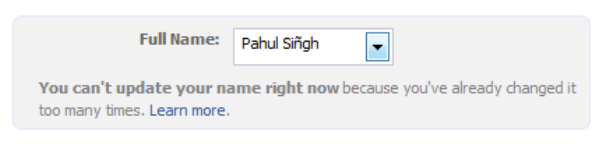




Comments
Post a Comment
Do not paste spam link